How to Stop Videos from Buffering on Your Phone
How to Get Faster Video Streaming on Your Phone
Having trouble streaming videos on your smartphone or other cellular devices? Do you constantly wonder how you can watch a video without it buffering? We've done tons of research and learned both why this happens and what you can do about it to achieve faster video streaming.
We fix poor cell phone signal! Find the right signal booster for you:




Why do Videos Keep Buffering on my iPhone or Android?
Ultimately, video loading times boil down to your cellular or WiFi connection.
Every streaming platform, Netflix, Hulu, Disney+, or YouTube, requires a minimum amount of data to properly load without encountering video buffering problems.
When you press play on your favorite show, you're essentially telling the internet to retrieve the video file and begin downloading it onto your phone. Before the video plays, a certain amount of data has to pre-load into a certain area of memory known as "buffer". In practice, this is supposed to help prevent buffering issues and promote a seamless video playback experience.
Most of the time the video’s data is not downloaded in one go. Usually, the data continues to download in the background as the video plays. In other words, once there is enough data in the "buffer memory" the video will start playing and will continue downloading the remaining data till the full video’s data has been downloaded.
If the video is taking forever to start or is always buffering, it means your internet connection speed is not fast enough to keep up with the amount of data your device is trying to download within a reasonable amount of time. This can be due to a slow internet connection, poor cellular service, a lack of available bandwidth, and exceeding the amount of data provided by your cellular plan which automatically slows down your data speeds.
What Data Speeds are Needed to Stream Videos?
Video consumption is the most data and bandwidth intensive activity. To fully enjoy it, and not have to painfully stare at the loading icon for what feels like hours, different streaming platforms require a minimum amount of data speeds to successfully stream a video. Let’s look at some of the most popular streaming services and their average minimum download speed requirements:
YouTube
| SD 360p | 0.7 Mbps |
| SD 480p | 1.1 Mbps |
| HD 720p | 2.5 Mbps |
| HD 1080p | 5 Mbps |
| 4K | 20 Mbps |
Netflix
| Required Connection Speed | 0.5 Mbps |
| Recommended Connection Speed | 1.5 Mbps |
| Recommended for SD Quality | 3 Mbps |
| Recommended for HD Quality | 5 Mbps |
| Recommended for Ultra HD quality | 25 Mbps |
Hulu
| Hulu’s Streaming Library | 3 Mbps |
| Live Streaming | 8 Mbps |
| 4K Content | 16 Mbps |
Amazon Prime Video
| SD Content | 1 Mbps |
| HD Content | 5 Mbps |
Disney+
| HD Content | 5 Mbps |
| 4K UHD Content | 25 Mbps |
Social Media
| Constant Video Uptime for SD and HD Quality | Between 3 to 6 Mbps |
NOTE: Most cellular devices can play 4K videos, but don’t have a display that supports 4K quality. Your device has to downscale the video to match your display, which takes time and power. For a faster streaming experience, you’re better of lowering the streaming quality to HD or SD.
How Can I Test My Internet Speeds?
To see if your cellular data or broadband speeds meet the minimum requirement for streaming, you can use various speed test apps. The main measurement you want to pay attention to is the download speed. It’s what identifies how fast information travels from the internet to your device. If you're trying to test your cellular data, make sure to turn off your WiFi connection before conducting the speed test.
- OpenSignal is a fantastic application that goes far beyond speed testing. You're able to conduct two different types of tests: a video test or a speed test. The speed test will determine your download and upload speeds. The video test, on the other hand, shows you what you can expect when streaming HD and SD videos. In addition to data testing, you'll have access to a coverage map to see how strong the cell signal is in your area and a cell tower locator tool (comes in handy when installing a cell phone signal booster). Available on the App Store and Google Play Store.
- Fast is a simple and user-friendly speed test powered by Netflix. It mainly focuses on download speeds since it’s what will show you if your data speed is fast enough to support Netflix or any streaming service. Upon opening the app, the test will automatically start – there’s no need to tap any buttons. It’s extremely fast (pun intended), straightforward, simple, and ad-free. Available on the App Store and Google Play Store.
- SpeedCheck is a customizable and detailed data speed test application. With the tap of a button, you’ll receive data on download speeds, upload speeds, latency, and data stability. Based on your network connectivity results, the app features a performance section to show you how emailing, browsing, gaming, streaming, and video chatting activities will perform on your device. Available on the App Store and Google Play Store.
We recommend conducting multiple speed tests throughout the day, especially during the times you usually stream videos. Why? Network congestion and available bandwidth tend to fluctuate thought the day. The results you get at 8 am might be faster than those you get at 7 pm when most people are partaking in heavy data activities after a long workday.
How to Get Faster Streaming on iPhones and Androids when Using Cellular Data
After testing your cellular data, were the minimum streaming data requirements met? If not, now you know why your YouTube videos are always buffering. If so, streaming issues could be caused by network deprioritization or congested cell towers. Here are some suggestions to improve video streaming when using cellular data.
Invest in a Signal Booster
If you frequently stream videos using cellular data, investing in the finest cell phone signal booster is the best way to permanently speed up streaming speeds in your home and on the go.
The majority of the time video buffering occurs due to a poor connection. Poor cellular connections are usually caused by uncontrollable factors such as:
- Cell Tower Distance – The further your carrier’s cell tower is from your mobile devices, the farther the cell signal has to travel. While cell signal is good at traveling long distances, it loses strength the farther it travels.
- Building Material – Metal, concrete, low-e glass, brick, and any material used to build your house or vehicle can completely block or degrade the signal as it tries to reach your mobile devices.
- Natural Barriers – Trees, hills, lakes, and valleys are constantly reflecting and refracting cellular signals, making the signal rapidly lose its strength.
A signal booster is designed to overcome these challenges and amplify your existing cellular signal, even if it’s extremely weak. They use powerful outdoor antennas to capture the outside signal, coaxial cables to bypass the building material blocking the signal, an amplifier to boost the signal, and an indoor antenna to broadcast the signal into the areas where you need it most – specific rooms or your whole house/vehicle.
As a result, they drastically enhance your data speeds and improve your cell signal. With a signal booster, you’ll hardly ever have to deal with buffering videos again.
Recommended Cell Signal Boosters for Home
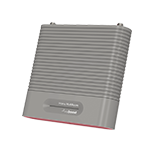
Best seller – perfect for most homes and situations.
Buy Now for $569.99The Home MultiRoom is the most popular signal booster, and for good reason. It’s powerful, relatively inexpensive, and ideal for most homes. Under perfect conditions, it can cover areas up to 5,000 sq ft. However, real-world results put it at around 2,000 – 3,000 sq ft. It's designed to blanket an entire mid-size home with a strong outside signal, or multiple rooms in a small home with poor outside signal.

Best for large homes with strong outside signal or midsize home with weak outside signal.
Buy Now for $999.99The Home Complete is the most powerful multi-carrier signal booster. It’s capable of providing up to 7,500 sq ft of coverage and communicating with far distanced towers to greatly enhance data speeds. Coverage is determined by your outside signal strength, most people get between 4,000 - 6,000 sq ft. It's ideal for large homes with a strong outside signal or small homes with poor signal outdoors. If you don’t want to install the booster yourself, consider the weBoost Installed Home Complete – it includes a free residential installation.

The Home Studio is a small compact signal booster designed for small homes or spot coverage. It can cover areas up to 2,000 sq ft, which is perfect for a small home, apartment, or dorm. However, due to internal interferences and your outside signal, you’ll probably get between 200 – 500 sq ft of coverage – enough to provide faster cellular data speeds in 1 - 2 rooms. It’s not the strongest performer in rural areas with extremely weak signal, for those situations consider the Home MultiRoom.
Recommended Cell Signal Boosters for Vehicles

Most powerful vehicle booster for remote and urban driving.
Buy Now for $499.99The Drive Reach is the most powerful vehicle cell phone booster, and the one we recommend for most people. It features the highest uplink power of any multi-carrier booter, allowing it to reach far distanced cell towers for superior data streaming capabilities on the go. It’s a strong performer in remoter areas where cell signal is very weak, as well as suburban and urban locations. It’s extremely customizable and compatible with cars, trucks, vans, or SUVs. For RVs, check out the Drive Reach RV.

Popular vehicle booster for rural, suburban, and urban driving.
Buy Now For $399.99The Drive X is a popular vehicle signal booster. It can boost up to four cellular devices from any carrier and greatly enhances talk, text, and data speeds. It’s not as powerful as the Drive Reach but still performs really well in rural and urban areas. To view how the Drive X compares to the Drive Reach, visit our comprehensive review.
In areas with weak signal, your cellular devices might need to be closer to the inside antenna to benefit from the boosted signal and reduce buffering. Like the Drive Reach, it’s extremely customizable and compatible with cars, trucks, vans, and SUVs. For RVs, check out the Drive X RV.

The Drive Sleek is the most affordable vehicle signal booster designed to improve voice and data speeds for one cellular device in cars, trucks, SUVs, and RVs. It includes a cradle mount for hands-free calls, navigation, and streaming (though not recommended to do while driving). For maximum signal boost, your cellular device must be nested in the cradle. It works best in suburban and urban areas, for remote driving consider the Drive X or Drive Reach.

The Destination RV is the most powerful RV booster. It’s designed to provide maximum coverage in stationary large RVs. Due to its high gain capabilities, it’s ideal for remote campgrounds. You’ll be able to enjoy faster streaming off-the-grid and better cell service. Not to mention, it can also be used as a home unit. The installation process is extremely fast and simple – you won’t need to mount the antenna on your roof or drill holes.
Install Software Updates
When experiencing video lag, always make sure your iPhone or Android software is up to date. Software updates are designed to fix bugs and improve performance. When operating under an outdated software, your streaming apps, web browser, and the overall performance of your device stop operating as they should.
IOS: Settings -> General -> Software update
Android OS: Settings -> Software updates -> Check for updates -> Update if software update is available
Check if Streaming Apps Need and Update
Similar to making sure your device’s software is up to date, make sure your streaming apps are also up to date. Failure to update the apps will compromise their performance and can lead to buffering and freezing.
Apple: Open the App Store -> Tap your profile icon -> Scroll down to see pending updates -> Tap “Update” on a specific app to only update that app, or “Update All”.
Android: Open the Google Play Store -> Tap your profile icon -> Tap My Apps & Games -> Tap “Update” on a specific app to only update that app, or “Update All”.
To avoid having to check for updates every time your online videos decide to buffer, you can make your device automatically update your apps when a new update is released.
Apple: Settings -> Tap App Store -> Toggle the switch to turn on App Updates
Android: Open Google Play Store -> Tap your profile icon -> Tap Settings -> Tap General -> Tap Auto-Update Apps -> Choose if you only want the apps to update over WiFi or over any network -> Tap Done
Close Out Background Apps
Streaming uses a lot of bandwidth, and having multiple background programs running reduces the amount of bandwidth your streaming apps can use. How do background apps reduce bandwidth if they aren’t being used?
Even though you aren’t using the open apps, they are still using data and eating up a large chunk of bandwidth - similar to how having multiple web pages open on your computer slows down your browser. Thus, your streaming apps aren’t able to download video data fast enough to avoid buffering.
Reduce Video Quality
Everybody loves high quality, crystal clear, streaming. Unfortunately, better quality utilizes more data which calls for faster internet speeds.
Most streaming platforms have a default setting that pre-determines the video's quality, and many automatically adjust the quality based on your internet speed to prevent buffering. Many streaming applications give you the option to change the quality based on your personal preference. Go into the app's settings, choose a lower quality and watch how much faster your video loads.
Here is an average of how much data is needed to stream videos:
- Low Quality – 240p or 320p – Uses about 300 MB (0.3 GB) per hour
- SD Quality – 480p – Uses about 700 MB (0.7 GB) per hour
- HD Quality – between 720p and 2K – Uses about 900 MB (0.9 GB) for 720p, 1.5 GB for 1080p, and 3 GB for 2K per hour
- UHD Quality – 4K – Uses about 7.2 GB per hour.
Download the Video to Your Device
Most streaming platforms allow you to download a movie or show onto the app so you can later enjoy it buffer-free – designed for offline streaming. As your browse through Netflix or Disney+, download whatever catches your eye for future enjoyment.
Watch Videos During Off-Peak Hours
Throughout the day cellular network usage varies. During peak hours, there is a larger amount of people connected to the network.
Verizon, for example, describes their peak hours to be between 6 am - 9 pm, and their off-peak hours are between 9:01 pm – 5:59 am.
The more people there are connected to the network, results in more people utilizing the tower your mobile device is connected to, which leads to slower speeds and buffering due to network congestion. Instead of streaming videos during peak hours, wait till cellular traffic dies down to watch as many videos as you want with minimal buffering. However, waiting till 9 pm to watch a movie can be very inconvenient for most. Instead, try downloading the video during off-peak hours and watching it later in the day or the following day.
Clear Out Internet Cache
Internet browsers, such as Safari, Google Chrome, and Firefox, store cache to make your experience faster and enjoyable. However, if you have too much cash data stored, it can affect your data speed and increase buffering.
Apple: Settings -> Tap Safari -> Tap Clear History and Website Data -> Tap Clear History and Website Data on the pop-up to confirm
Androids: Settings -> Apps -> Tap the web browser -> Tap Storage -> Tap Clear Cache
Android devices also give you the option to delete cache data from apps. Deleting the cash data from your streaming applications can help improve download speeds.
Androids: Settings -> Apps -> Tap the streaming app -> Tap Storage -> Tap Clear Cache
How to Get Faster Streaming on iPhones and Androids when Using WiFi
The best way to eliminate buffering when using WiFi is by using an ethernet cable and connecting your streaming devices, such as Smart TVs, game consoles, and laptops, directly to your wireless router. While a wired connection is possible with a smartphone, it might be challenging to find adapters that work. Here are a couple of things you can try to improve your WiFi connection, reduce buffering times, and free up bandwidth
Relocate your WiFi Router and Modem
Your router’s location can impact how strong the WiFi signal is. A weak connection leads to long loading times and buffering.
Make sure your router is in an open area, not hidden inside a cabinet, closet, or behind furniture because the device is an eyesore. The material hiding the router weakens the signal and decreases the signal's range. Placing the router in an open area maximizes your wireless coverage and provides a stronger connection for better signal and faster video load times.
Remove Devices Connected to Your WiFi Network
As mentioned earlier, streaming requires a lot of internet bandwidth. Having multiple wireless devices connected to the router reduces the amount of bandwidth your device can use to stream. Even if the devices aren’t in use, they are constantly communicating with the router. Disconnect as many devices as you can to free up some bandwidth.
Switch Your Router to the 5.0 GHz Band
If you have a dual-band router, you’re able to tap into the 2.4 GHz or 5 GHz frequency bands. By default, most routers use the 2.4 GHz band, meaning the 2.4 GHz network can become overloaded. On the other hand, not many people use the 5GHz band, allowing you to have more bandwidth. Keep in mind, though, that even though the 5.0 GHz band is faster, it has a shorter range. If you decide to change the router’s frequency band, you’ll have to be closer to the router for optimal results.
Reboot Your Router and Modem
Just like a phone or a computer, restarting the device fixes underlying issues. Either reboot the router through your internet service’s app or unplug it for a few seconds.
Contact Your Internet Service Provider
If you’ve tried everything and your videos won't stop buffering, it’s probably time to contact your ISP. They might be able to uncover an issue you’re unaware of.
For example, you might need to upgrade your internet plan because you constantly surpass your monthly data cap, or your plan doesn’t support the number of connected devices there are in your household. They might even help troubleshot your router and uncover that it's malfunctioning.
Any of these issues can result in a slow WiFi connection and lagging videos.
How May We Help You?
Wilson Amplifiers is the leading provider of cellular signal boosters. Cell phone boosters amplify 5G, 4G, and LTE for any phone with any carrier for home, office, or vehicle. They are 5G ready and will be able to be used until 2030 and beyond.
We seriously hate dropped calls and poor coverage, so it's our goal in life to stomp out spotty signal:
- Free consultation (ask us anything) with our US-based customer support ( sales@wilsonamplifiers.com ) or call us at 1-800-568-2723 .
- Free shipping.
- Better signal or industry-leading 90 money-back guaranteed. No questions asked.
- We want everyone to be satisfied, so we provide lifetime technical support and a 2-year warranty for all products.
Ask us anything and we'll be glad to help.
Interested in Learning More? Check Out Our Signal Boosting Info Center


Money Back Guarantee

Technical Support